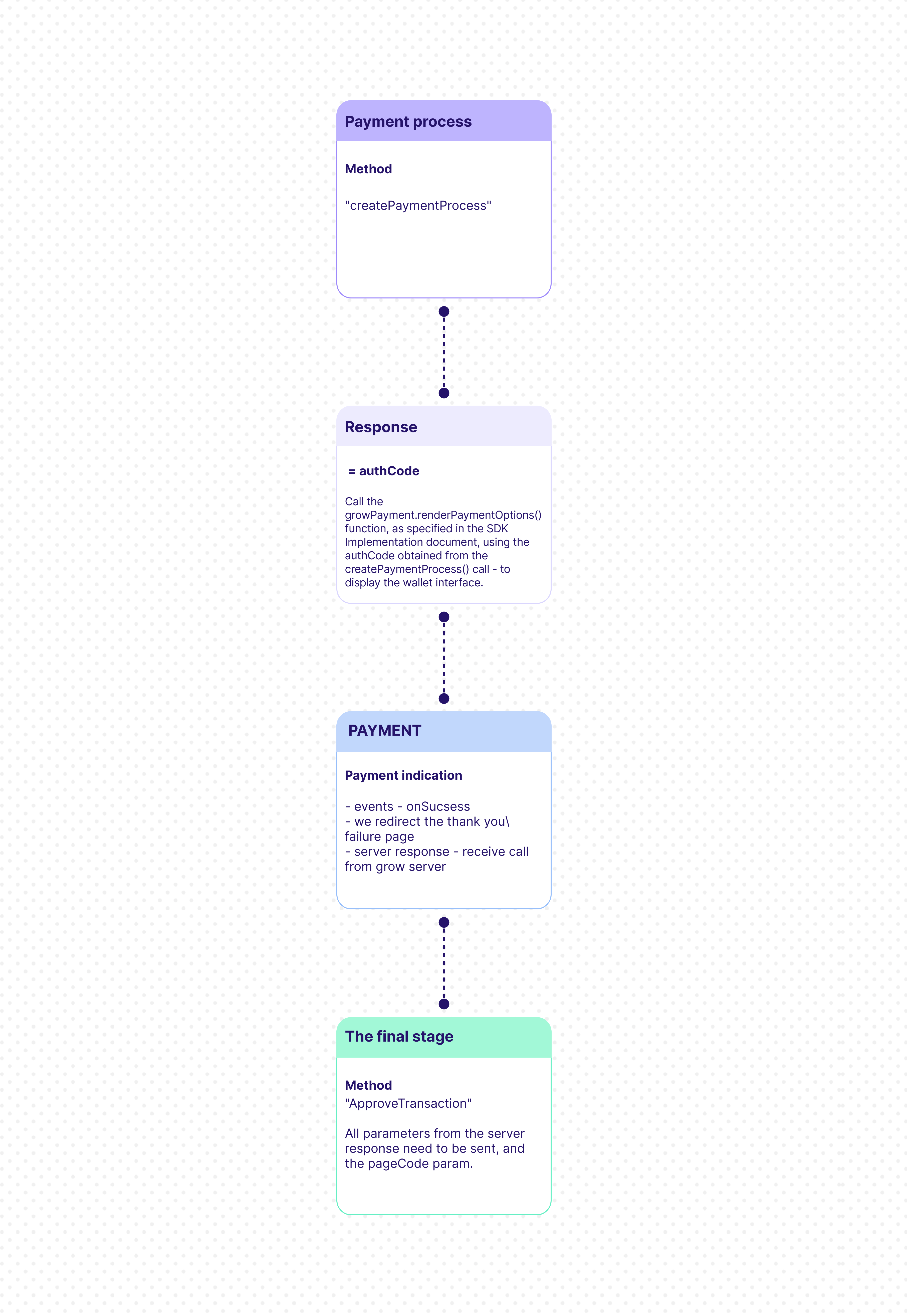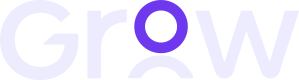The Wallet SDK provides an innovative and modular solution for rendering a unified payment form that seamlessly consolidates all available payment methods into a single interface.
Its design automatically adapts to any integration, eliminating the need for manual customization or adjustments.
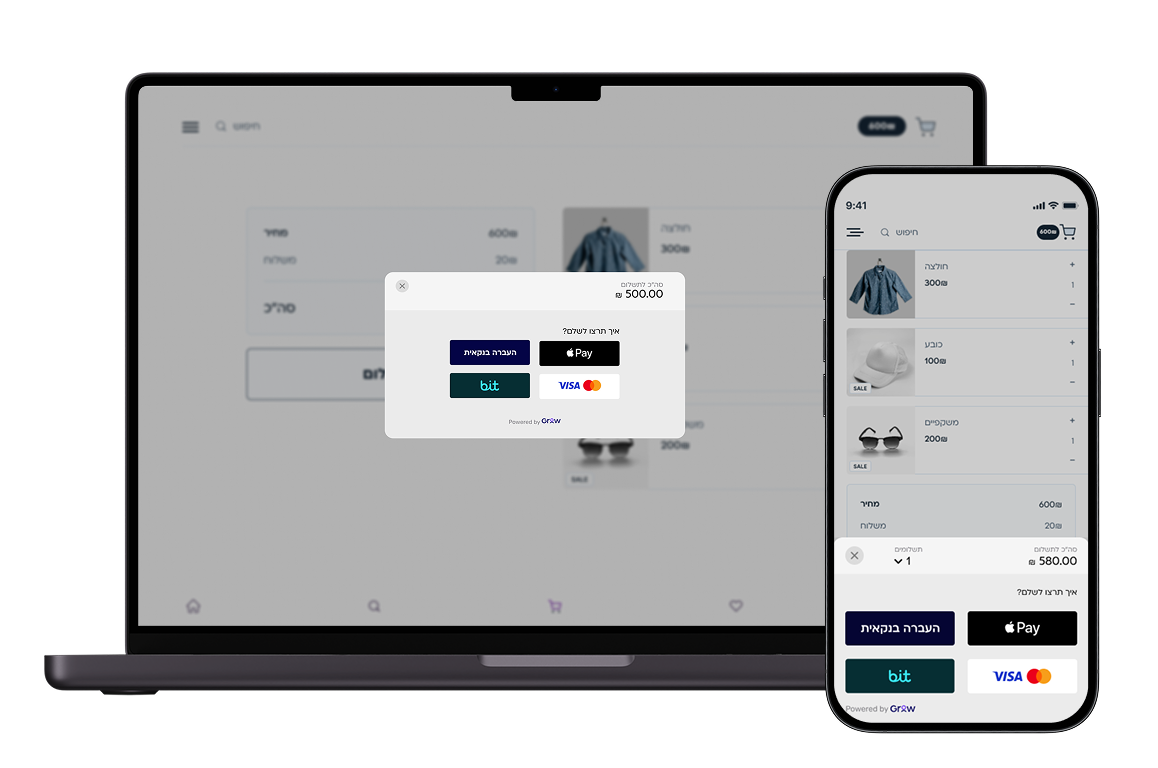
Key Benefits
- Helps boost conversion rates by offering a smoother, more intuitive checkout experience.
- Seamlessly matches the look and feel of the hosting site—no extra design work required.
- Automatically adapts payment options to the user’s device and environment, so you don’t need to handle cross-platform adjustments.
- Supports fast one-click payments through Apple Pay and Google Pay.
API Endpoint Description
When using the Wallet flow, you call the createPaymentProcess endpoint with a dedicated pageCode.
Unlike a standard payment process that returns a redirect URL, this call returns an authCode.
The authCode is then used to launch the Wallet payment form and initiate the transaction.
The request must include the following parameters:
userId – Provided by Grow during the onboarding process.
pageCode – A wallet-specific identifier provided during the integration phase.
Technical Notes
- The authCode generated by this API is valid for 4 minutes. Once the payment form is opened within this timeframe, the form itself remains active for an additional 9 minutes to complete the payment.
- The transaction will be processed even if the Approve Transaction request is not executed or fails.
- Due to URL length limitations in browsers (max 2000 characters), some cField might not be available on the client-side Thank You page.
However, all fields will be available in server-side response.
- Both successUrl and cancelUrl must be valid external URLs. localhost is not supported.
Ensure that all URLs and cField parameters contain valid, encoded characters.
Important -Only server-side requests are supported.
Client-side (browser-based) requests will be blocked for security reasons.
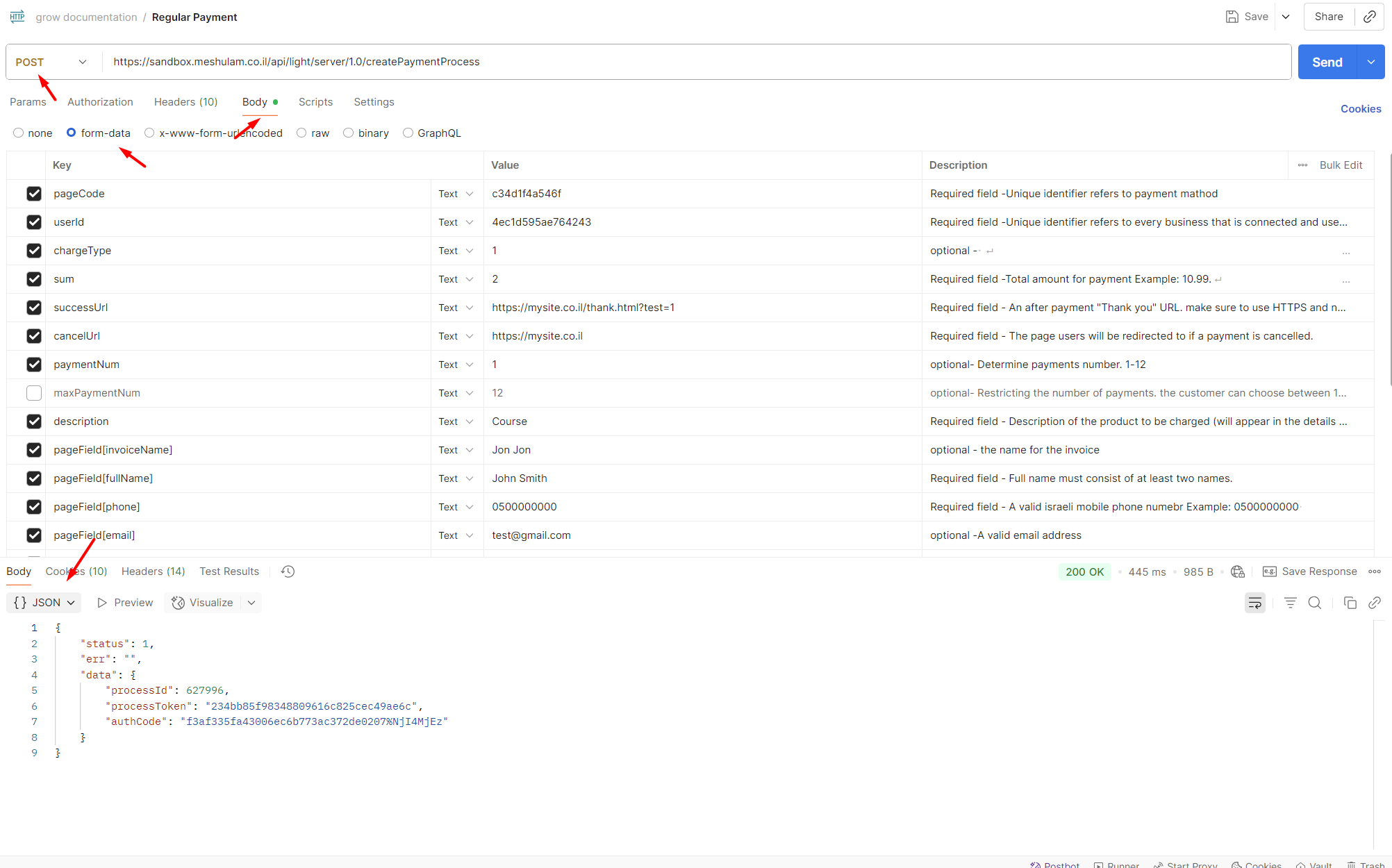
Process flow: